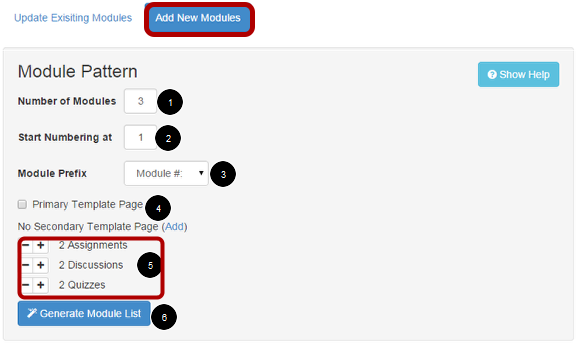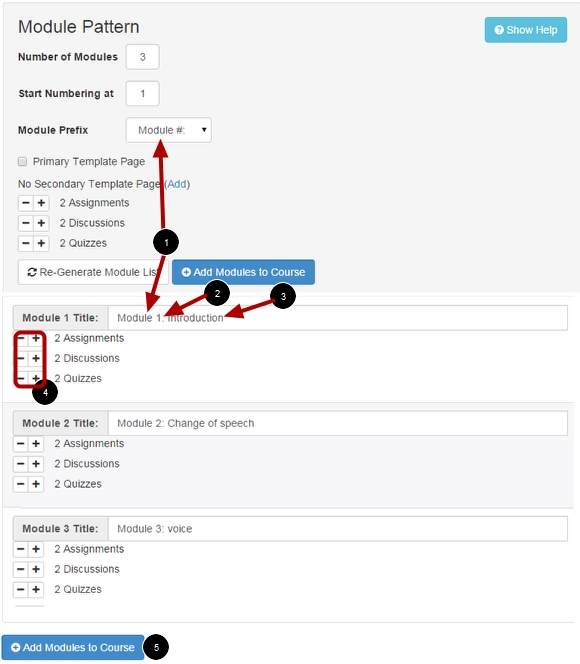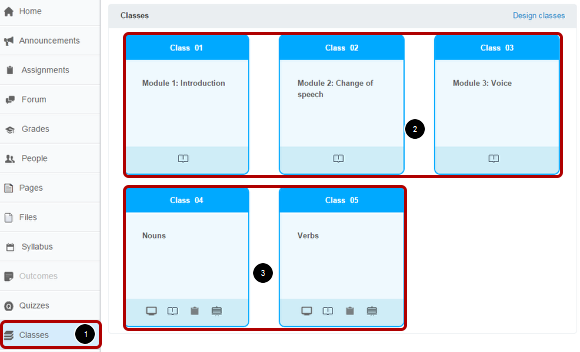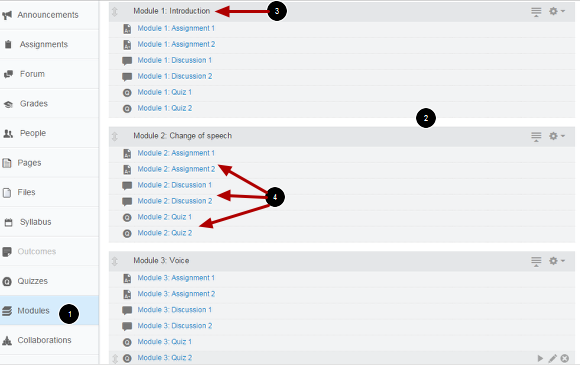How do I use Modules on wiki Tool?
You can create or add existing modules, add template pages and add shells for Assignments, Quizzes and Discussions.
Open Wiki Tool
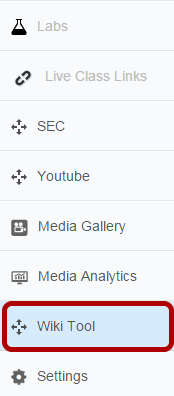
Click the Wiki Tool link in the course navigation.
Open Modules
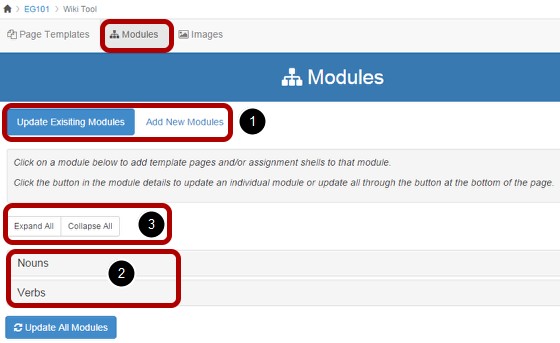
Click the Modules Tab.
- You can Add new and Update Existing modules.
- View all the modules in your course.
- You can Expand or Collapse all the module items in your course.
Add new modules
Click the Add New Modules button.
- Choose the Number of Modules you wish to create
- Choose the Start Numbering at value you wish to create
- Choose a Module Prefix (this will be added at the beginning of the modules and items that are created). Options includes
> Module, Unit, Week, Section, Chapter, Part, Day, Topic, Objective, Outcome
4. Choose to include the Primary Template, you can add multiple Secondary Pages if the template exists
5. Select the number of Assignments, Discussions or Quizzes that you want to start with
6. When you have made your selections click the Generate Module List button to customize each module
View Modules
View the modules.
- Each module will be listed with the Module Prefix you selected
- The module number will increase from 1 to the number of modules entered in step 1
- Type in the title for the module
- Adjust Assignment, Discussions and Quizzes for each module
- When all of your modules are ready, click the Add Modules to Course button at the top or bottom of the modules list and the modules will be created in your course.
View Progress Status
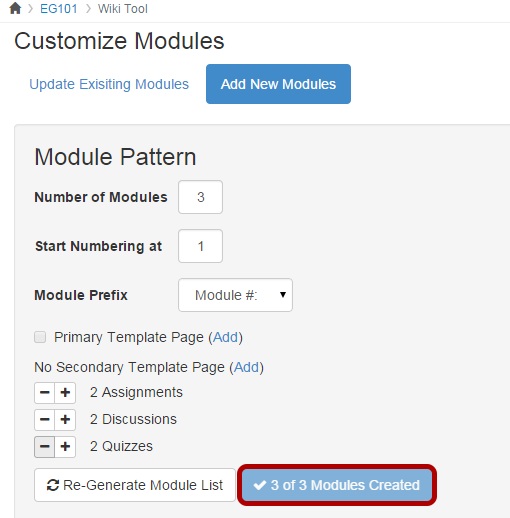
View the progress of Module creation status
View Modules
Click the Classes link [1] in the course navigation.
View the newly Created modules [2] and existing modules [3].
View Modules
Click the Modules Link [1] in the Course navigation.
View the modules details on right side screen [2].
View the module's title [3] and number of Assignments, Discussions and Quiz [4] details.